You can move a domain to another Ekhteear account using the Change Ownership option.
Once the domain is completely moved to another account, the new domain holder becomes responsible for all the payments regarding the domain.
Some tips that should be considered before domain push:
1) You don't have to wait for 60 days to move a domain to another Ekhteear account, either from the moment of registration or previous transfer;
2) The domain ownership change is final, and we will not be able to reverse it. If you need the domain back, please contact the new owner in this regard;
3) It is not possible to move a domain to a person indicated as a manager in the Share Access section. Thus, remove the manager first before moving the domain to his/her account;
4) If you choose the option Use new owner's contacts for Registrant Contact, make sure that the destination user has account details filled in properly before changing the ownership.
5) For .au, .ca .es, .uk, .fr, .li, .sg, .ch, .eu domains, the option Use Current Contacts needs to be selected, as due to the Registry peculiarities it is not possible to update contact details assigned to these TLDs via Ekhteear account or additional details are required;
6) The destination account user has an option to enable an additional security feature. If it's ticked, domains will be moved right away after the Change Domain Ownership option is used:

Otherwise, an email invitation to become a new owner of the domain will be sent to the email address associated with the destination Ekhteear account. Only after a user clicks the confirmation link in the email, the domain will appear in the account.
The option To accept ownership of domains can be found in Profile > Security > Recovery & Alerts > Incoming Invitations > Edit:

1. Select Domain List from the left sidebar and click on the Manage button next to your domain:
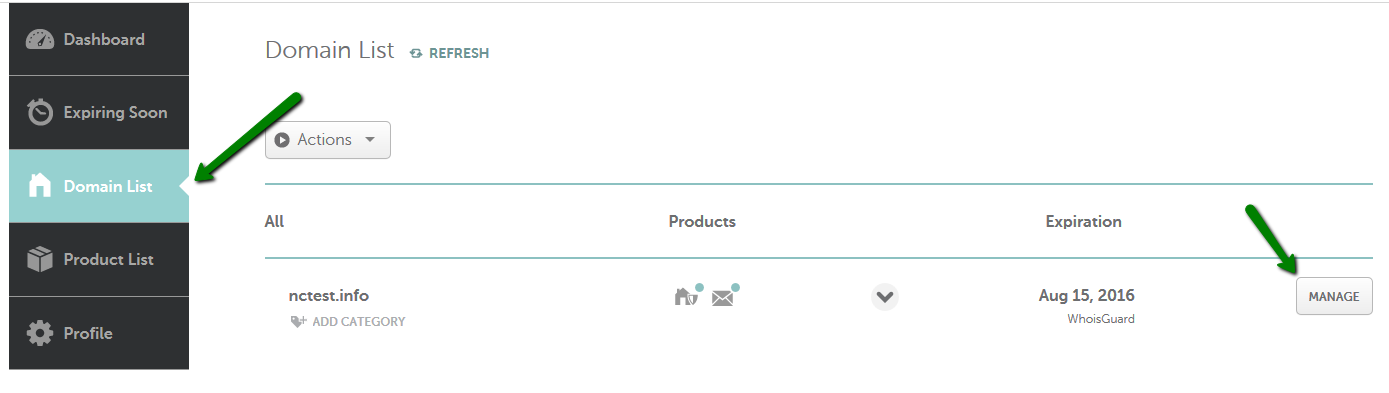
2. Go to the Sharing & Transfer tab and find the Change Ownership section. Enter the email address or Ekhteear username of the new domain owner and click on the Change button:
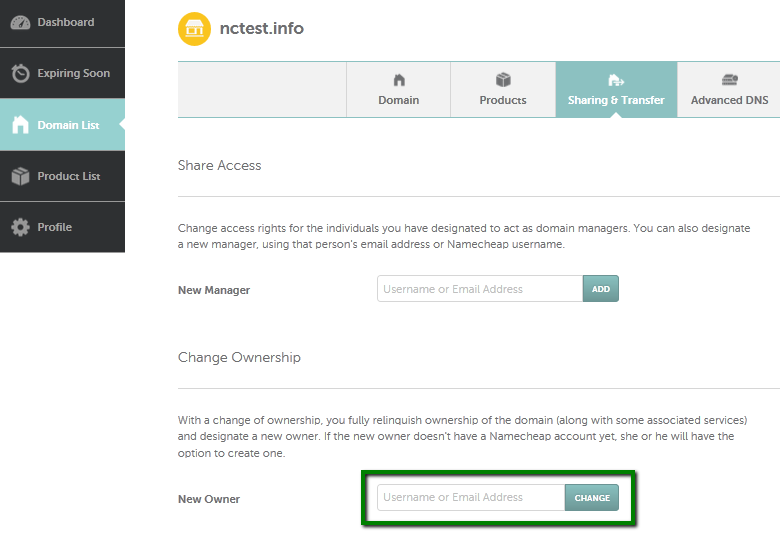
3. Just fill in your account password for authorization and select Registrant Contact in the modal window that appears. The process is free of charge.
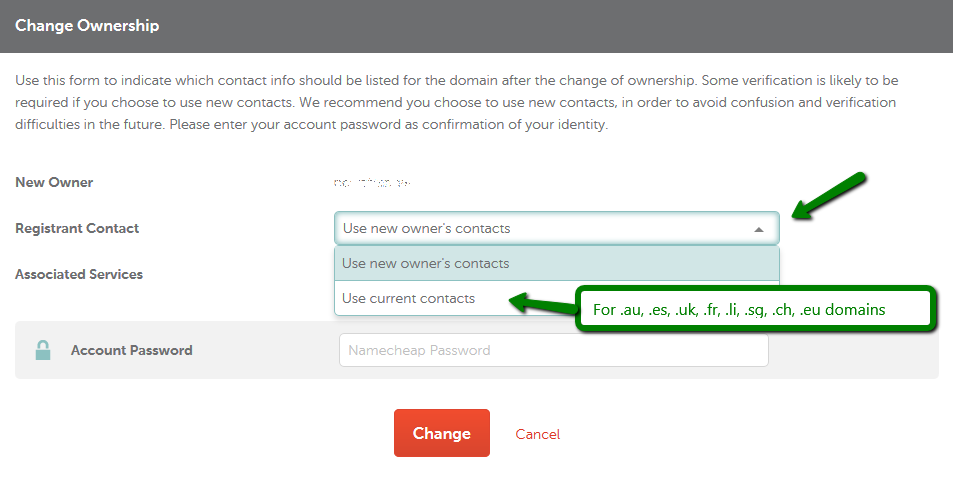
That's it!
If you have any questions, feel free to contact our Support Team.

